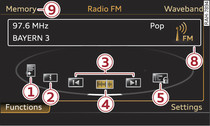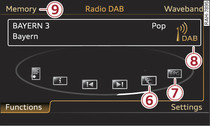|
Select: RADIO button > control button Functions.
Depending on the waveband setting, you can select the following functions:
-1- Store station
Select and confirm the desired memory position. The selected station will appear at the next free position in the memory list -9- Fig. 1.
-2- Radio text (FM, DAB*)
Additional information as a supplement to the normal programme is displayed.
-3- Seek down/Seek up (FM, AM*)
The previous 
 or next
or next 
 receivable station will be selected. Or: Briefly move the ON/OFF button to the left/right (
receivable station will be selected. Or: Briefly move the ON/OFF button to the left/right (

 /
/ 

 ).
).

 or next
or next 
 receivable station will be selected. Or: Briefly move the ON/OFF button to the left/right (
receivable station will be selected. Or: Briefly move the ON/OFF button to the left/right (

 /
/ 

 ).
).-4- Tuning (FM, AM*)
The frequency bar will appear. Select and confirm the desired station frequency.
-5- Freeze station name (FM)
The current name of the selected station will be frozen in the memory list and marked with the symbol -A- Fig. 3. Changing station names are not displayed. To release the station name, select and confirm Freeze station names again.
-6- Slide show (DAB*)
Additional information as a supplement to the normal programme (such as images from the studio, current photographs of artists or album covers) is shown if available.
-7- Programme guide (EPG) (DAB*)
If available, an overview of the radio stations within reception range and the current and following radio programmes will be shown. Select and confirm a radio programme. Detailed information on the radio programme selected will now be displayed.
-8- Info box
If available, the station name and any additional information (e.g. track, artist) will be displayed.
-9- Memory list
The memory list can contain up to 50 stations from all wavebands.
- To store a station: Select control button Memory > Store station name. The selected station will appear at the next free position in the memory list. Select and confirm the desired memory position.
- To tune to a stored station: Press the control button for Memory. Now you can select a station from the memory list and confirm it.
- To move a stored station: Press control button Memory. Select and confirm the station in the memory list and then select Move station name. Select and confirm the desired memory position.