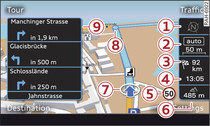Applies to vehicles: with navigation system
Zooming in/out on map
- Turn the rotary pushbutton clockwise or anti-clockwise. Or: Scroll the left thumbwheel on the multi-function steering wheel* ►Link.
Switching the crosshairs on/off
- To switch on the crosshairs: Press the rotary pushbutton while the map is being displayed.
- To switch off the crosshairs: Press the BACK button.
Crosshairs switched off:
| -1- | Orientation: The map is displayed either in the 2D north or the 2D driving position perspective. |
| -2- | Scale: Turn the rotary pushbutton clockwise/anti-clockwise to zoom in or out. The automatic zoom is shown above the scale when the function is activated  ►Link. ►Link. |
| -3- | Distance to destination/stopover |
| -4- | Calculated time of arrival at destination/stopover |
| -5- | Speed display1) |
| -6- | Altitude display |
| -7- | Location of the vehicle |
| -8- | Display of upcoming turn-off |
| -9- | Additional information ►Link |
Crosshairs switched on:
| -10- | Additional information on the point selected with the crosshairs: If you move the crosshairs onto a point on the map, any existing information on this location will be displayed. Tap the MMI touch pad or press the rotary pushbutton to call up details on the destination or start route guidance. |
| -11- | Display of position coordinates of the crosshairs (longitude/latitude) |
| -12- | Moving along the route: This function can be used while route guidance is activated. Turn the rotary pushbutton clockwise/anti-clockwise to move the map along the current route. |
| -13- | Destination details menu: Display of details available for the point on the map you have selected (e.g. address). The selected point can be set as a destination or stopover, stored in the directory or called on the telephone. |
| -14- | Calculating alternative routes for the destination currently entered ►Link |
| -15- | Map contents such as traffic information, favourite destinations or restaurants |
1) Applies to vehicles without camera-based speed limit display only