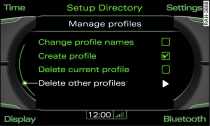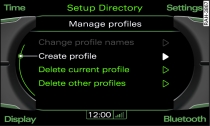Applies to vehicles: with car telephone kit or phone pre-installation
Delete current profile
Press the function selector button marked SETUP.
Turn the rotary pushbutton to Manage profiles and press the rotary pushbutton.
Turn the rotary pushbutton to Delete current profile Fig. 2 and press to confirm. All directory entries of the current profile will now be deleted.
Delete other profiles
Press the function selector button marked SETUP.
Turn the rotary pushbutton to Manage profiles and press the rotary pushbutton.
Turn the rotary pushbutton to Delete other profiles Fig. 1 and press to confirm. The MMI display will show a list of all stored profiles and the directory of the general profile. The current profile is not displayed in the list.
Turn the rotary pushbutton to select a stored profile or Directory and press the rotary pushbutton.
Turn the rotary pushbutton to Delete profiles and press to confirm.
To confirm, turn the rotary pushbutton to Yes and press the rotary pushbutton.
To delete the selected profile or the directory of the general profile, enter the ID number using the speller. The ID number consists of the final seven digits of your Vehicle ID number.
Confirm your entry by turning the speller to OK and pressing the rotary pushbutton.
You can find the Vehicle ID number in the CAR menu or in your vehicle registration documents. To obtain the Vehicle ID number, press the function selector button CAR. Turn the rotary pushbutton to Vehicle ID number and press the rotary pushbutton.