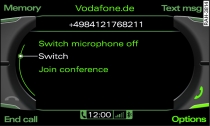
- Fig. 1 Switching between calls

- Fig. 2 Show conference participants

- Fig. 3 Entering a telephone number via the speller for numbers
Applies to vehicles: with car telephone kit
Various options can be used during a call.
To display the available options on the MMI display while you are speaking on the phone, press the control button for Options during the call Fig. 1.
The call options available during a call depend on the current telephone status. For example, if two calls are active the option Switch1) will appear in the MMI display Fig. 1. For example, if you set up a telephone conference using the Join conference1) function, the options Hold and Show conference participants will appear in the MMI display.
Holding/resuming a call1)
The Hold and Resume options allow you to hold a call and retrieve it later from the hold queue. On hold appears in the display, together with the amount of time the call has been on hold.
To end a call that is on hold press the control button for End call.
Placing a further call (Dial)1)
First select Hold to place the active call on hold. Then press the control button for Options or the RETURN button on the control console to close the Options menu. Now enter a telephone number using the speller Fig. 3. Select OK or Dial to start dialling.
Press the control button for End call to end whichever call is active. If you placed a call on hold earlier on, that call will remain on hold. You can end the call that is on hold by pressing the control button for End call again.
Switching the microphone on/off
Your caller cannot hear your private conversations when the microphone is off. You can still hear the caller. Mike off appears in the MMI display.
Switching between calls1)
You can switch between two phone calls (one of them will be on hold at any given time). The MMI display shows the active call, the call on hold and the length of time for the connection.
Press the control button for End call to end whichever call is currently active. The call on hold will remain in the hold queue and can be continued by selecting Resume.
Conference calling1)
Up to five callers can take part in a conference (depending on the network service).
Select Join conference Fig. 1 to set up a conference. The call on hold and the active call are added to the conference.
To set up a further call, select Hold to place all the members of an existing conference on hold. Then press the control button for Options or the RETURN button on the control console to close the Options menu. Now enter a telephone number using the speller Fig. 3. Select OK or Dial to start dialling. To add this caller to the existing conference, select Conference.
Select Resume if you want to retrieve all callers of an existing conference from the hold queue. The Show conference participants Fig. 2 option allows you to display the callers.
Note
- The option Call waiting must be activated for you to be made aware of incoming calls during a conversation Link.
- The options available during a call may vary depending on the mobile network service provider.
1) Applies to mobile phones with SIM Access Profile.