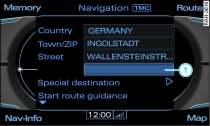Special destinations can be selected when entering single destinations. You can use six search categories.
Important: The navigation mode must be activated Link.
Turn the rotary pushbutton to Special destination Fig. 1 and press the rotary pushbutton. A list of search categories for special destinations will appear in the MMI display.
Turn the rotary pushbutton to select e.g.Top categories and press to confirm.
Turn the rotary pushbutton to select a category, e.g. Next car park.
Press the rotary pushbutton. A list of e.g. car parks will appear in the MMI display. In addition, arrows indicating the direction of the special destinations and the distance from the vehicle position will be displayed.
Turn the rotary pushbutton to select a special destination and press to confirm. Details on the special destination are displayed.
To set a special destination as the destination for the route guidance, turn the rotary pushbutton to Set as destination and press the rotary pushbutton.
Start the route guidance by turning the rotary pushbutton to Start route guidance and then pressing the rotary pushbutton. The route criteria and subsequently the map with three possible routes Fig. 2 will be shown on the MMI display.
To select a route, turn the rotary pushbutton clockwise or anti-clockwise and press it.
Other search categories are:
Find entry
Enter the name of the special destination in the speller. A special destination can be found irrespective of your current position and the navigation destination. You can use this function to find special destinations that you already know. The search category refers to the country you have selected.
In immediate vicinity
The special destination is located in the immediate vicinity of your vehicle. You can select special destinations from different categories. You can use this function, for example, to plan stopovers.
In vicinity of destination
The special destination is located in the vicinity of your destination. You can use this function, for example, to find a hotel near your destination. You can select special destinations from different categories.
In new town
Enter the name of the town in the speller. You can either find the special destination by entering the name or by selecting it from different categories. You can use this function to find special destinations in a town irrespective of the navigation destination.
Nationwide
You can either find the special destination by entering the name or by selecting it from different categories. A special destination can be found irrespective of your current position and your navigation destination. You can use this function, for example, to navigate to an airport in the selected country.
Note
- The special destinations in the search categories Top categories, In immediate vicinity and In vicinity of destination are sorted according to the distance (as the crow flies) from your current location; this distance is updated automatically.
- There are certain destination entries in the list that cannot be displayed completely because they are too long (too many characters). If you select one of these entries with the rotary pushbutton, a separate window with detailed information on the selected entry will be displayed automatically after a few seconds.