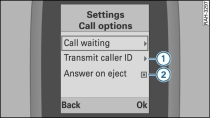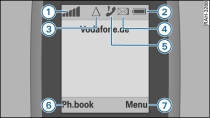Applies to vehicles: with car telephone kit and a handset for the car telephone kit
Use the navigation button to select the main menus.
Press the control button for Menu -7- Fig. 3. The tab -A- of the main menu shown in the display is highlighted in white.
To select a main menu, e.g. Settings Fig. 1, use the navigation button to scroll left or right across the display. The submenu of the main function you have selected will appear in the centre of the display.
Press the bottom part of the navigation button to jump to the submenu.
Press the top or bottom part of the navigation button to scroll up or down to the desired submenu item, for example Call options. An arrow to the right of the submenu item -1- Fig. 2 indicates that further submenus are available.
To call up further submenus, press the right part of the navigation button or the control button for Ok.
To activate or deactivate a selection button -2- Fig. 2, press the control button for Ok.
To jump one level up the menu tree, press the control button for Back Fig. 2.
To close the menus, press the "End call" button.
When the arrows -B- on either side of the main menu name are displayed, you can browse through the main menus by pressing the right or left side of the navigation button.
If you have called up a submenu in the centre of the display and several submenu levels are available, you can browse through the submenus by pressing the right or left side of the navigation button.
Select Options to call up further options for a function displayed on the handset screen.