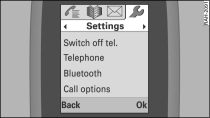
- Fig. 1 Main menu: settings

- Fig. 2 Brightness
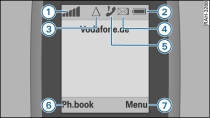
- Fig. 3 Symbols on display

- Fig. 4 Overview of keypad
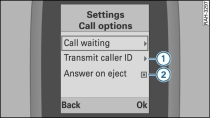
- Fig. 5 Settings menu - Call options
Applies to vehicles: with car telephone kit and a handset for the car telephone kit
Press the control button for Menu -7- Fig. 3.
Select Settings using the navigation button.
Switch off tel.
The car telephone kit logs off the GSM network and shuts down but the handset remains connected. If mobile phones are connected, these connections are closed.
The car telephone kit can be switched on again from the handset and will automatically log onto the GSM network.
Button -7- Fig. 4 switches the handset on/off.
Telephone
- Brightness - to set the brightness of the handset display.
- Language - select Menu language (German, English, French, Italian, Spanish, Portuguese, Dutch, Russian or Chinese, as on MMI) to change the language on the handset display. This setting is independent of the MMI setting Link. Select Input language (German, English, French, Italian, Spanish, Portuguese, Dutch, Russian or Chinese) to change the language for entering text messages Link and the language for templates Link. The Menu language is not changed if you change the Input language. However, if you change the Menu language, the Input language is changed to the same setting.
- Default settings - to reset the handset to the default settings. The functions are reset separately on the MMI Link.
- Automatic keylock - if this setting is active (i.e. if the selection button is filled in), the keypad will be locked automatically about a minute after the handset is removed from the carrier. This will happen only if the main screen is displayed and none of the handset functions is being used.
Bluetooth
- Veh. base station - to display the available car telephone kit (vehicle base station - e.g. "AUDI MMI 2613") on the handset display. The vehicle base station is required for the bonding procedure Link.
- Bluetooth devices - to delete the list of bonded vehicle base stations. Please note that the bonding procedure must be repeated if the list is deleted.
- Bluetooth name - to change the name of the handset in use.
Call options
- Call waiting - when this setting is active and you are on the phone, an audible tone will tell you if a caller is trying to reach you. Select Status to check the current setting for the Call waiting function.
- Transmit caller ID - your telephone number is transmitted with outbound calls when this setting is active. Select Network-depend. to use the setting agreed in your service provider's contract. Select Status to check the current setting for the Transmit caller ID function.
- Answer on eject - if this setting is active (i.e. if the selection button is filled in -1- Fig. 5), an incoming call will be answered immediately when you take the handset out of the carrier.
PIN (SIM)
- PIN query - if you activate this setting, the PIN is always checked when you switch on the phone. If Autom. PIN recognition is activated, the system does not ask you to enter the PIN explicitly. If you deactivate the PIN query, the PIN is not checked when you switch on. Some SIM cards do not allow the PIN query to be deactivated.
- Change PIN - first enter the existing PIN code for your SIM card. The PIN can only consist of numbers from 0 to 9. The new PIN has to be entered twice, as a precautionary measure, and is stored on the SIM card. If you change the PIN when the SIM card is in a connected mobile phone with SIM Access Profile, you will have to enter the PIN again on the mobile phone after the Bluetooth connection between the car telephone kit and the mobile phone is terminated. Otherwise you will not be available.
These settings are also applied on the MMI Link.
Mailbox
Enter the mailbox number in the handset display and store it by pressing the control button for Ok. The mailbox number depends on your service provider.
Once the mailbox number has been stored, you can call the mailbox using one-touch dialling 1 Link. This service must be set up beforehand. For more information, contact your service provider.
The mailbox number has to be entered separately on the MMI Link.
Call forward
- Voice calls - to forward incoming calls to your mailbox or another telephone number. Select Forward all calls to forward all incoming voice calls. Select If busy to forward voice calls received when you are already talking on the phone. Select If not available to forward voice calls when the telephone is switched off. Select If no answer to forward voice calls that you do not answer.
- Fax calls - to forward Fax calls to the specified telephone number. You can Activate or Deactivate this function. Select Status to check the current setting for the Fax calls.
- Data calls - to forward Data calls to the specified telephone number. You can Activate or Deactivate this function. Select Status to check the current setting for the Data calls.
- Deactivate all - to cancel all call forward settings.
These settings are also applied on the MMI Link.
Network selection
- Automatic - your telephone will automatically log into your mobile service provider network.
- Manual - a list of all available networks will appear on the display.
- Select network - the networks for your present location are listed. You can choose any of the available networks. This function can be used when the Manual setting is activated for network selection.
These settings are also applied on the MMI Link.
Software version
To display the handset software version.
Note
- If you are using a twin card in the handset, you should activate the PIN query Link. The SIM card in the vehicle is then only activated when you enter the PIN for the SIM card.
- When using a twin card please follow the recommendations of your provider. Otherwise, you may experience connection problems and callers may not be able to reach you.